This post appeared originally in our sysadvent series and has been moved here following the discontinuation of the sysadvent microsite

This post appeared originally in our sysadvent series and has been moved here following the discontinuation of the sysadvent microsite

Performance tuning is done to increase system performance, reduce power usage or to ease the application impact on the rest of the system. If done prematurely, or without any measurements, performance tuning may, of course, have the opposite effect.
But done systematically, performance tuning can be more of a science than an art form.
Start by figuring out what the “normal” situation is.
Look for potential performance issues, and adjust tuning parameters to fix them. Look for changes in how the system behaves, and decide to either keep the changes, or roll back.
To summarise:
For specific metrics, you can quickly establish a baseline for an application by using a “stress tester” before and after your change. Look at the Stress testing with Apache JMeter article from earlier in the sysadvent calendar for an example.
If you have it available, use historical resource monitoring, with
graphs. Even in this day of automation, and analysis, The old
Mk1 Eyeball is still surprisingly useful, and for that,
you need graphs, and not a wall of numbers.
(Also, you can show the pretty graphs to your boss in case they drop in and ask what you are spending precious company time on.)
You should graph the usage and response time on the service provided. For a web server, this would be number of requests, response time per request, and also size per response.
For Apache and Nginx, see the Logging elapse time in Apache and Nginx post describing how to log the necessary numbers.
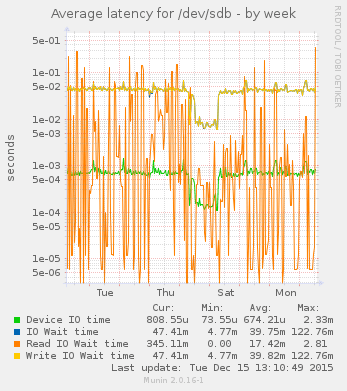
You should graph the usage, queue and response time on the resources it uses. This often means resource graphs for disk and network IO. Graph the number of requests per second, as well as the request-response latency.
I am partial to using Munin, which is available in the EPEL repository. It is definitely “old-school”, but it is easy to start using, and has an amazing range of available plugins. Munin should give you a lot of graphs by default when you install it, and more plugins to graph things are available in the contrib repository.
For more modern monitoring, Elasticsearch, Logstash and Kibana (ELK) are popular for for log analysis and visualisation. To push data into your ELK setup, use Topbeat for resource usage metrics, Filebeat for real time log file analysis, and Packetbeat for analysing your network data on the wire.
Alternatives are many. Use what you know, like, or want to learn. The most important thing is: Ensure you know your baseline before you start changing things.
Tuna allows you to control processor and scheduling affinity.
For example: If you have poor network performance on an otherwise beefy system, and see that several cores are idle, check that your network card have enabled multiple scheduling queues, and that they are spread over all available cores.
Example for network cards named “enp1s0f0” and “enp1s0f1”:
$ tuna --irq 'enp1s0f*' --socket 0 --spread --show_irqs
# users affinity
69 enp1s0f0 0 igb
70 enp1s0f0-rx-0 1 igb
71 enp1s0f0-rx-1 2 igb
72 enp1s0f0-rx-2 3 igb
73 enp1s0f0-rx-3 4 igb
74 enp1s0f0-tx-0 5 igb
75 enp1s0f0-tx-1 6 igb
76 enp1s0f0-tx-2 7 igb
77 enp1s0f0-tx-3 0 igb
79 enp1s0f1 1 igb
80 enp1s0f1-rx-0 2 igb
81 enp1s0f1-rx-1 3 igb
82 enp1s0f1-rx-2 4 igb
83 enp1s0f1-rx-3 5 igb
84 enp1s0f1-tx-0 6 igb
85 enp1s0f1-tx-1 7 igb
86 enp1s0f1-tx-2 0 igb
87 enp1s0f1-tx-3 1 igb
With multiple sockets, you can move your favourite processes to one socket, and the network handling to another.
Tuned has been available in Red Hat for several releases.
Tuned comes with a variety of tuning profiles; sensible defaults for various common server roles. There is one for “virtualisation guests”, one for “virtualisation hosts”, as well as “high throughput” or “low latency” profiles. They should provide starting points for further exploration.
Example:
$ tuned-adm list
- balanced
- desktop
- latency-performance
- network-latency
- network-throughput
- powersave
- throughput-performance
- virtual-guest
- virtual-host
Current active profile: throughput-performance
The different default profiles are well documented, and are a good starting point for customising your own, if desired.
The default profile on physical machines is “throughput-performance” or “balanced”, and the default profile on virtual machines is “virtual-guest”.
The default profiles in tuned are in /usr/lib/tuned.
$ tree /usr/lib/tuned
/usr/lib/tuned
|-- balanced
| `-- tuned.conf
|-- desktop
| `-- tuned.conf
|-- functions
|-- latency-performance
| `-- tuned.conf
|-- network-latency
| `-- tuned.conf
|-- network-throughput
| `-- tuned.conf
|-- powersave
| |-- script.sh
| `-- tuned.conf
|-- recommend.conf
|-- throughput-performance
| `-- tuned.conf
|-- virtual-guest
| `-- tuned.conf
`-- virtual-host
`-- tuned.conf
They contain a tuned.conf file with INI file semantics,
and an optional shell script.
To make your own, copy one of the directories to /etc/tuned/, make adjustments, and activate.
cp -a /usr/lib/tuned/throughput-performance /etc/tuned/wonderprofile
vim /etc/tuned/wonderprofile/tuned.conf
tuned-adm profile wonderprofile
Example /etc/tuned/wonderprofile/tuned.conf, include a
profile, and make minor adjustments:
[main]
include=throughput-performance
[sysctl]
net.ipv4.tcp_rmem="4096 87380 16777216"
net.ipv4.tcp_wmem="4096 16384 16777216"
net.ipv4.udp_mem="3145728 4194304 16777216"
Example /etc/tuned/wonderprofile/script.sh:
#!/bin/sh
#Lots of functions in here to use
. /usr/lib/tuned/functions
start() {
[ "$USB_AUTOSUSPEND" = 1 ] && enable_usb_autosuspend
enable_wifi_powersave
return 0
}
stop() {
[ "$USB_AUTOSUSPEND" = 1 ] && disable_usb_autosuspend
disable_wifi_powersave
return 0
}
process $@
I’ve just mentioned a small number of tools available for the system administrator. Red Hat has extensive documentation, showing what to tune and how to measure (or the other way around), using many more tools than the ones I’ve mentioned.
For power management, getting your laptop through the workday even when you forgot your charger at home, see Red Hat Enterprise Linux 7 Power Management Guide
For performance tuning, getting more oomph out of your very expensive servers, see Red Hat Enterprise Linux 7 Performance Tuning Guide
Measure with a micrometer Mark with a chalk Cut with an axe
Update
Tekton is a neat Kubernetes native CI/CD system. In this article we will explore what Kubernetes native means and show how this allows us to implement CI/CD features that are not present in Tekton itself by leveraging the power of the Kubernetes API. As an example, we will show how to ensure that Pipelines do not run in parallel.
... [continue reading]