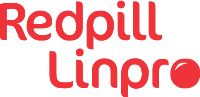TLDR: Jump to the end for the quick explanations of how to do this.
At Redpill Linpro we use Zimbra for our email hosting.
It has the same email and calendar functionality as Microsoft Exchange, so it’s a great alternative to Office 365. Especially if you don’t want to have your data stored in Microsoft’s data-centers.
But if you like to use Microsoft Office, it’s not directly intuitive to get Outlook fully integrated with Zimbra. If you try to do it through the setup wizard, it actually just fails. And it doesn’t really tell you why.
Microsoft made it more difficult - Yay!!!
If you have an older version of MS Office, the setup wizard might actually work. But with the newer versions, you don’t get an option to actually configure the settings you need. I think Microsoft is just trying to get everyone to move their email into Office365, either willingly or kicking and screaming.
Let’s have a look at what goes wrong.
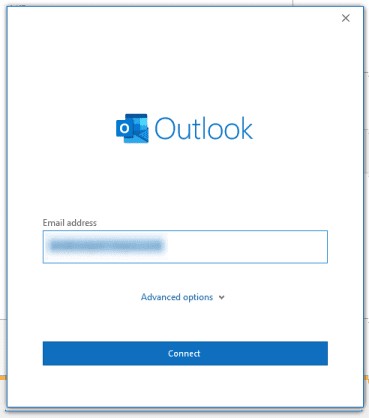
Normally you would open the wizard and type in your email address. When pressing next here, Microsoft already starts looking for auto-configure settings by looking for certain DNS records and the settings files it should find with them for the domain name.
If it can’t find the auto-configure settings, it goes on to this set of options for what type of email account you might have. Or actually what type of email server your account is on.
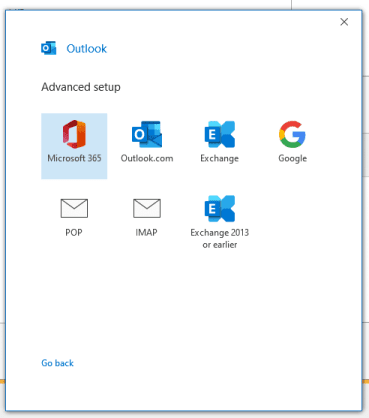
You get a couple of different options here.
Office365, Exchange server, older versions of exchange server, Gmail, IMAP or pop.
Since our email server is Zimbra, you would maybe expect that you should use IMAP or pop as settings. And while IMAP is an alternative, it won’t fully integrate outlook with all the functionalities. Which is very annoying when you want to utilize the calendar. The thing is that Zimbra is fully compatible with a protocol called exchange ActiveSync, which is a protocol that phones have used to synchronize email and calendar for a long time.
But trying to set Exchange as server type in the wizard does strange and confusing things: Firstly it suddenly wants you to sign into your Microsoft account… even if you don’t have one:
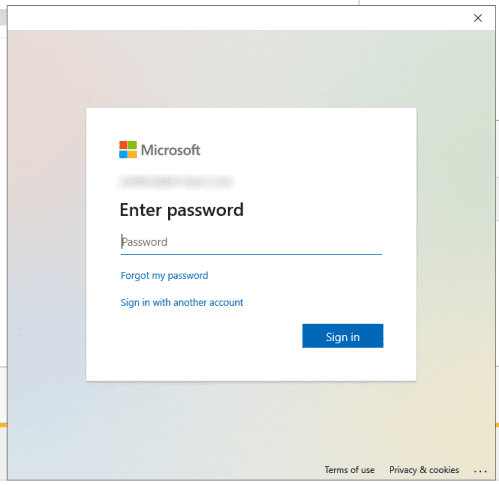
Which can actually create even more confusion if you have a Microsoft account to be able to use the Office365 software suite, but don’t want to have your email in office365. Where it will log you in, but not find any email or the correct calendar.
If you escape this login window, you’ll get a different one, that asks you for your username and password:
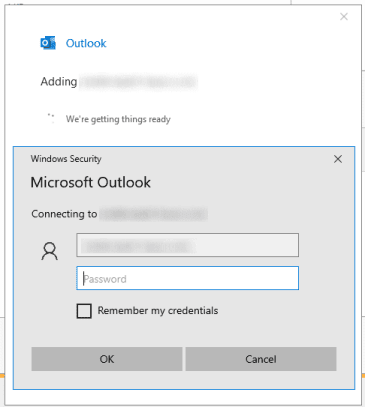
But after you add the right username and password, it will still fail:
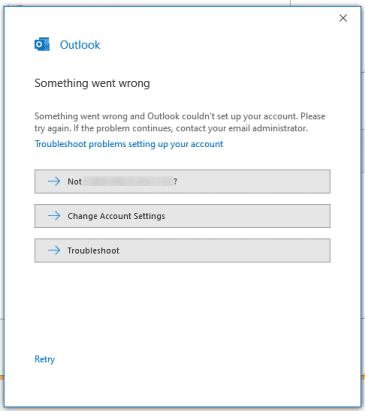
At which point much pulling out ones hairs and loud swearing would normally begin. Because this doesn’t make sense… In the past you would get an option to be able to tell the wizard which server you want to connect to. But that has just disappeared from the wizard.
But why does this work on phones?
Now, if you have an android phone. You can get this working rather easily. You go into add new account:
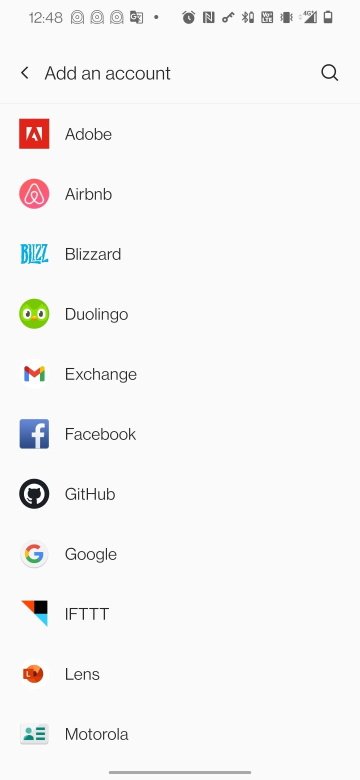
Choose an exchange account. type in your email account:
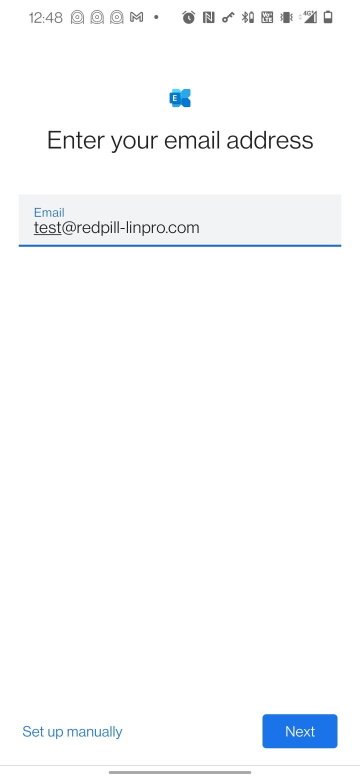 You might be asked about Microsoft account here as well, but just ignore that.
Generally you’ll just get a page to put in the connection info for your email account and server.
You might be asked about Microsoft account here as well, but just ignore that.
Generally you’ll just get a page to put in the connection info for your email account and server.
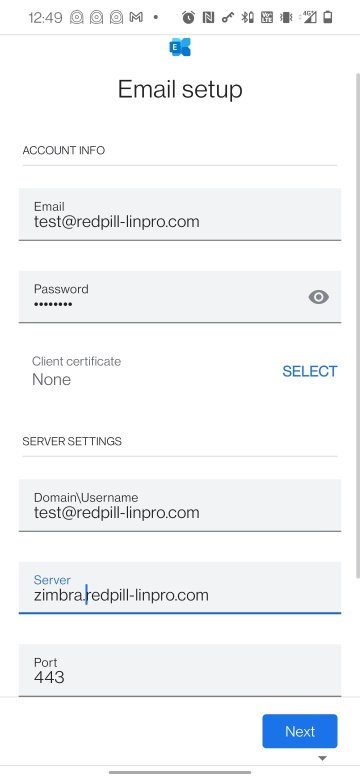
And then it generally just works.
How to get this working with Outlook
The problem so far has been that Outlook expects to be able to find all the necessary settings from something called Autodiscover. In earlier versions of office, you would get an option to put in the name of the server if it didn’t find it automatically. These day the wizard just fails.
Which makes the appropriate fix something of metaphorical time travel. Being that we’re going to add the email account in a way that stems back to at least Windows 95. We’re going through the control panel.
So on a newer version of windows, the easiest way to get the control panel is to press start and search for it:
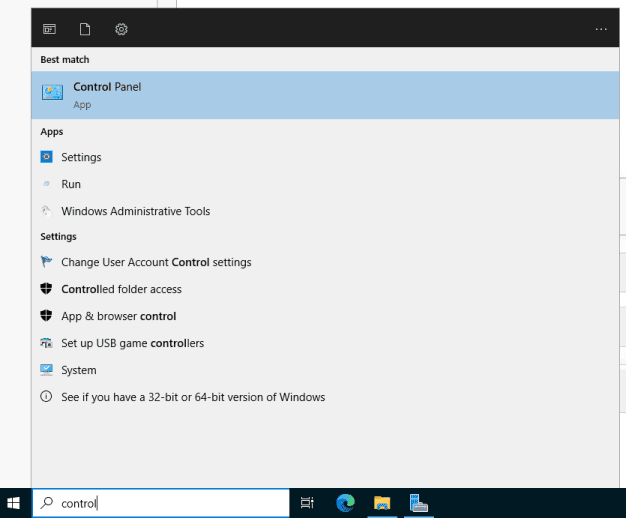
Once you have it open, ask to see minimized icons:
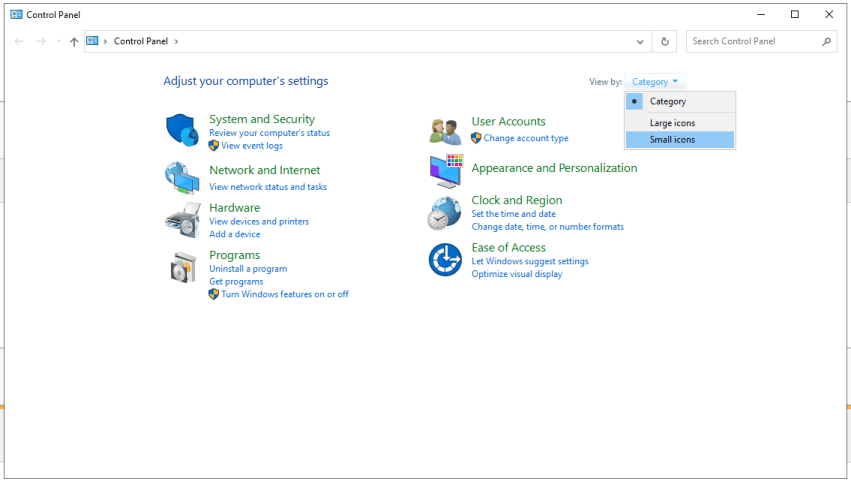
Then find the Mail (Microsoft Outlook) and open it.
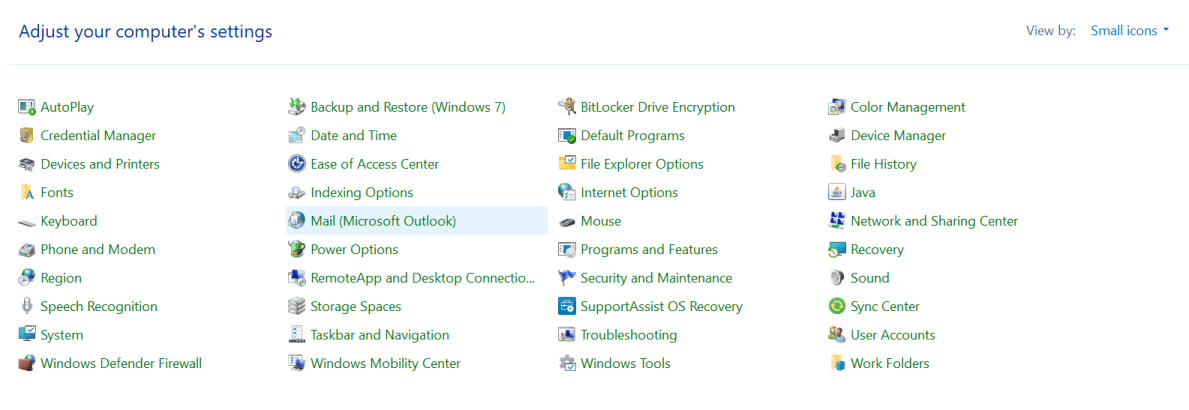
Add a new profile and give it a name:
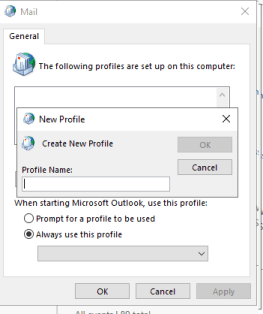
Select Manual setup:
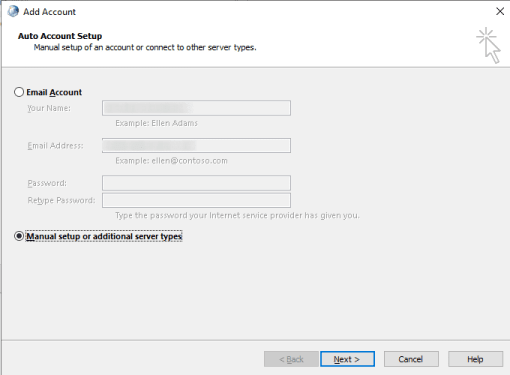
Select Exchange ActiveSync:
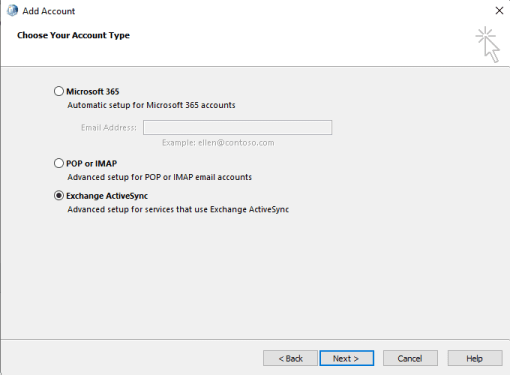
Fill in your account information and server connection info:
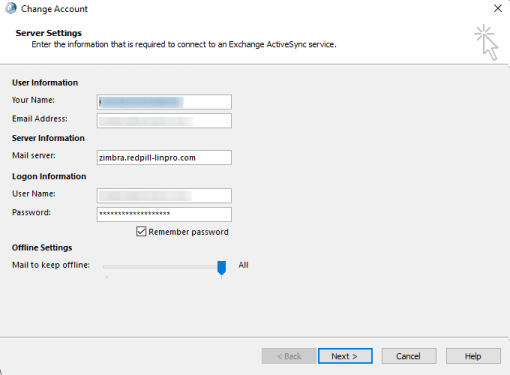
And you’re all done.
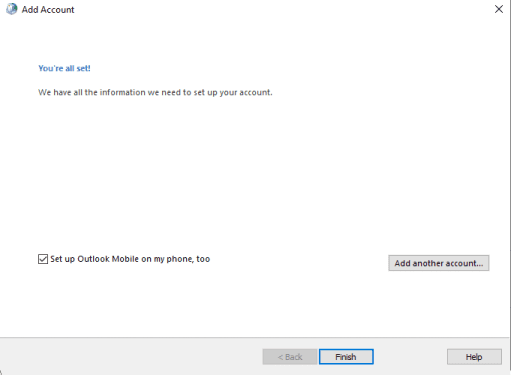
Now you should be able to use all the cool calendar and task features you want.